How Do I Pair My AO Smith Device During Enrollment?
This article is a brief summary on how to use a pairing code to connect an AO Smith demand response compatible device during your enrollment.
This guide assumes you are using app version 6.1.7 or greater
- In your AO Smith app navigate to a DR compatible heater in the iCOMM section.
- Open the "slide menu" by either swiping up where you can see the arrow (^), or by pressing the arrow (^). You should now see a menu item titled: Demand Response.
- Tap on Demand Response to navigate to the demand response screen.
- There should be a button that says "Linked with Utility Your device is not linked" press it to open the "Link Utility" modal.
- In this modal there should be a button that says Link, press it to begin the linking process. This should navigate you to the "Enter Code" screen.
- Enter a valid code ("A999826" for example) or a code you received from the enrollment form. Then, press "Continue".
- If you entered a valid code, you should see a success screen.
AO Smith BYOD Modal Screenshot
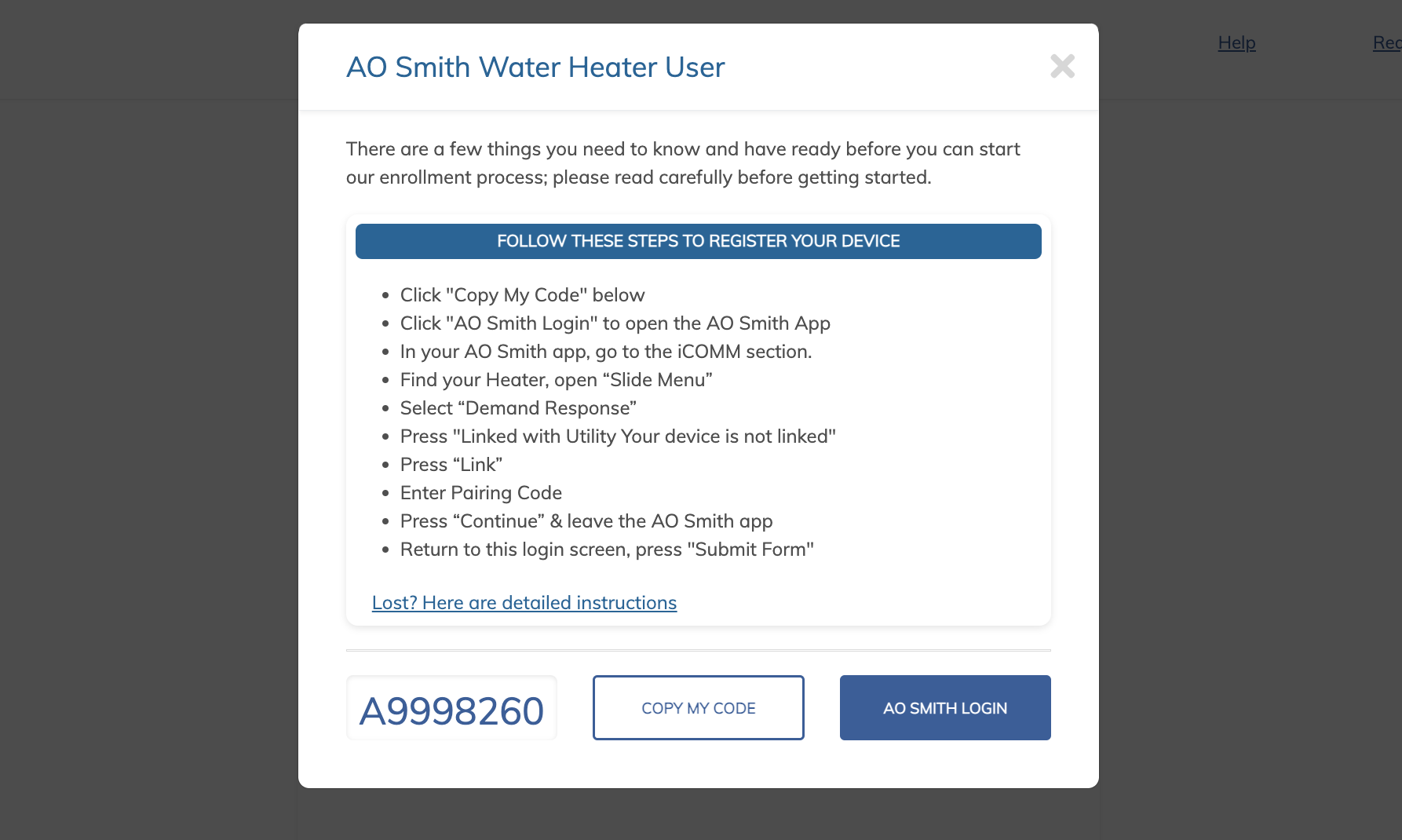
In the AO Smith app, if the user inputs the pairing code in the wrong format, you will be prompted to use the correct format.