Logging In for the First Time
This article covers how to log in for the first time using the Secure Link or the Secure PIN method.
Are you one of Virtual Peaker’s utility clients? At your Kick-Off Meeting with our team we enabled access to VP's platform and connected your email to an internal profile.
If your email was not added, contact support@virtual-peaker.com for assistance. See also
Error Logging In to troubleshoot on your own.
There are three ways to sign in:
Logging in using a Secure Link
- Head to utility.virtualpeaker.io (US customers) OR utility.ca.virtualpeaker.io (CA customers) and enter your email address to retrieve a sign-in link.
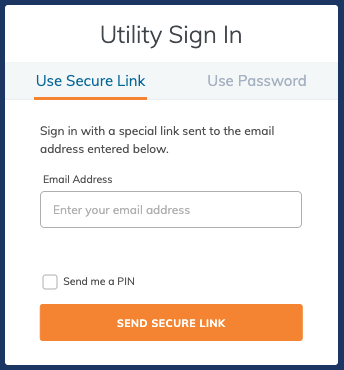
- Once your email is entered and you've pressed Send Secure Link, you will now see this message appear:
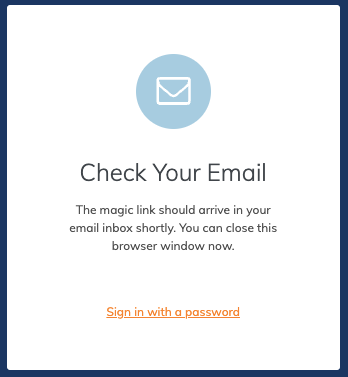
- Check the inbox of the email provided in the form. You will receive an email from admin@virtualpeaker.io with the subject: Secure Sign In Link.
- Once you open the email from admin@virtualpeaker.io, click the Sign In button in the middle of the message.
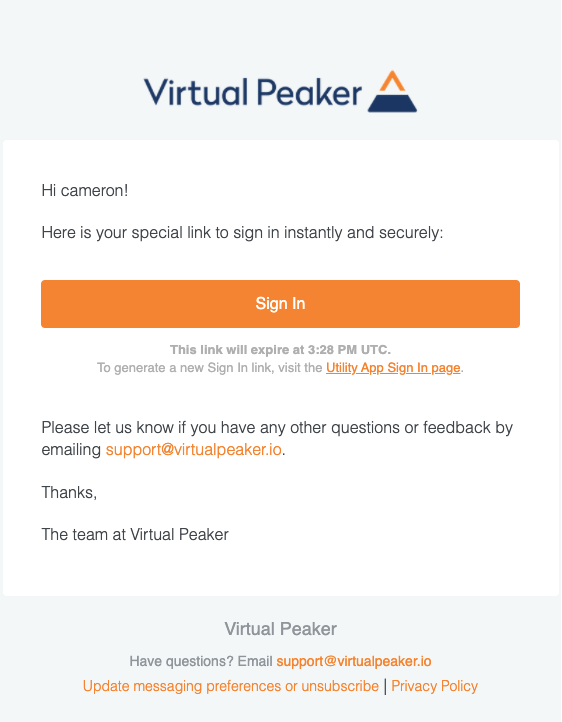
- Congratulations! Your browser will open a new tab. You’re ready to start exploring and using Virtual Peaker. Check out Virtual Peaker - A First Glance to get better acquainted with the platform.
Logging in using a PIN
If you are attempting to access Virtual Peaker using a computer that does not have easy access to your email inbox, you can opt to log in to the platform using a PIN instead. You will instead use your mobile device, for instance, to check for the PIN and proceed on your computer. For example, you may need to use a PIN log-in if:
- You are doing a presentation on a shared conference room computer, or
- You are an installer, and using a customer’s computer.
- To begin, head to utility.virtualpeaker.io (US customers) OR utility.ca.virtualpeaker.io (CA customers) to arrive at our Sign-In page.
- Enter your email address and select the box next to Send me a PIN.
- Click Send Secure Link.
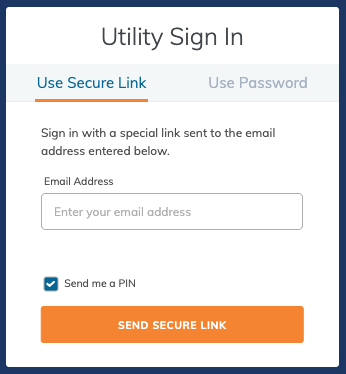
- Using your mobile phone, check the inbox of the email provided in the form. You will receive an email from admin@virtualpeaker.io with the subject: Secure Sign In PIN.
- Once you open the email, you will see a message that looks like this:
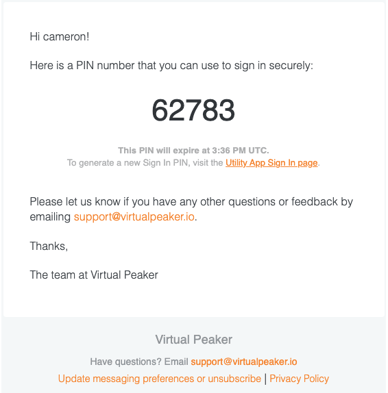
- Return to page where you initially made the request - it will still be open in your browser. After you clicked Send Secure Link, the page moved to the Authentication Page. Enter the 5-digit PIN from your email and press the yellow Sign In button.
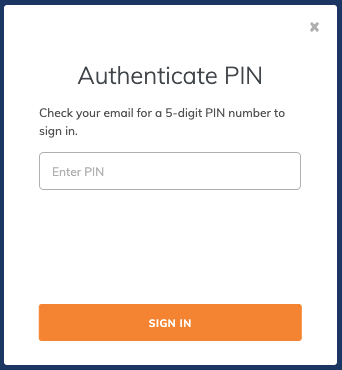
- Congratulations! Your browser will open a new tab. You’re ready to start exploring and using Virtual Peaker. Check out Virtual Peaker - A First Glance to get better acquainted with the platform.
Using a Password and 2FA
After logging in for the first time using the Secure Link method or Secure Pin method, you can set a password and two-factor authentication from within the Virtual Peaker platform. For more information on how to set up your password please check out Setting Up Your Password and Two-Factor Authentication.